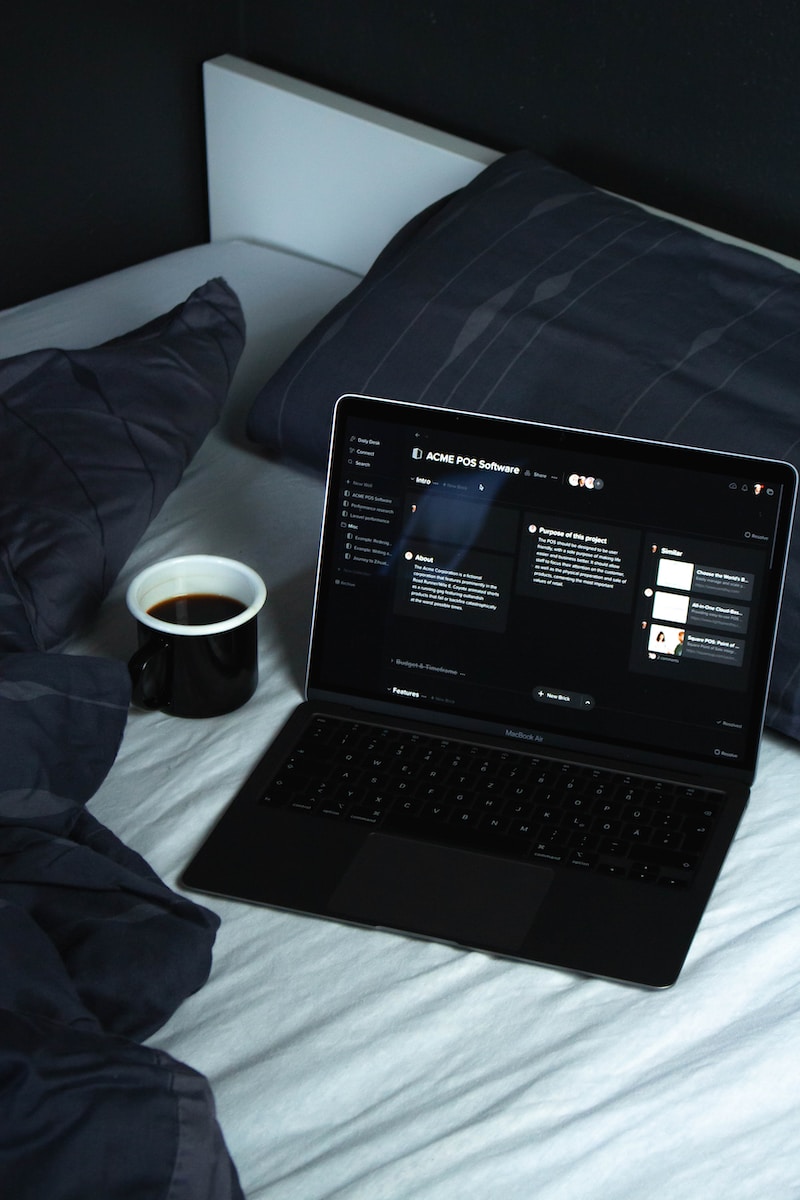Share this article with your network of friends!
In the modern age of technology, seniors have the wonderful opportunity to stay connected with family members and friends regardless of physical distance. Applications like FaceTime for iPhone users and Google Meet for Android users offer a simple and convenient way to see and speak to loved ones face-to-face, even if they are miles away. In this article, we provide step-by-step instructions on how seniors can use FaceTime and Google Meet to foster meaningful connections and bridge the gap with their cherished family members and friends.
1. FaceTime: Connecting on iPhone
FaceTime is a video and audio calling app exclusive to iPhone and other Apple devices. It allows seniors to have real-time conversations with loved ones through the front-facing camera. Here’s how to use FaceTime:
Step 1: Open FaceTime App
– Locate the FaceTime app on your iPhone’s home screen, typically depicted by a green video camera icon.
Step 2: Sign In with Apple ID
– If you haven’t used FaceTime before, sign in with your Apple ID, or create one if needed.
Step 3: Initiate a Call
– To make a call, tap the “+” button in the top right corner, enter the recipient’s name, email, or phone number, and press the video or audio call button.
Step 4: Adjust Settings
– To adjust FaceTime settings, go to “Settings” on your iPhone, scroll down and tap “FaceTime.” From here, you can enable or disable FaceTime, set Caller ID, and manage other preferences.
2. Google Meet: Connecting on Android
Google Meet is a versatile video conferencing platform available for Android devices and accessible through a web browser on computers. Here’s how seniors can use Google Meet:
Step 1: Download Google Meet App
– Visit the Google Play Store on your Android device, search for “Google Meet,” and download the app.
Step 2: Sign in with Google Account
– Launch the Google Meet app and sign in with your Google account. If you don’t have one, create a Google account by tapping “Create Account.”
Step 3: Start or Join a Meeting
– To start a meeting, tap “New meeting” and share the generated link with your family members or friends.
– To join an existing meeting, enter the provided meeting code, or tap the link shared with you.
Step 4: Adjust Settings
– To customize Google Meet settings, tap your profile picture in the top right corner and select “Settings.” Here, you can manage your camera, microphone, notifications, and other preferences.
Tips for Successful Video Calls:
1. Ensure a Stable Internet Connection: Find a location with good Wi-Fi or cellular signal to avoid call disruptions.
2. Position Yourself Well: Sit in a well-lit area with your face visible to ensure a clear video feed.
3. Use Headphones: Using headphones with a built-in microphone can improve audio quality and reduce background noise.
4. Be Patient: Technology may have a learning curve, so don’t hesitate to ask a family member or friend for help if needed.
Conclusion:
With FaceTime and Google Meet, seniors have the power to stay connected and share precious moments with family members and friends, regardless of distance. By following these simple instructions, seniors can embark on an exciting journey of virtual face-to-face conversations and create lasting memories with their loved ones, all through the power of technology. Embrace this digital age of connectivity and cherish the opportunities it provides to nurture meaningful relationships, even when miles apart.
DISCLAIMER: This website contains articles for informational and entertainment purposes only. No articles on this website should be considered as professional advice for any medical, legal, or financial matter. Advertisements and content may contain affiliate links, where the website earns a commission for sales derived from our users.